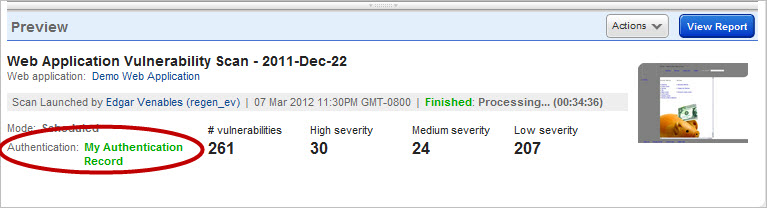
When a scan requiring authentication is completed, we recommend that you verify that authentication was successful for the scan.
Single click the scan row in the scans list and view the Authentication status in the preview below the list area. The authentication record name appears in green if authentication was successful, in red if authentication failed.
Scan Preview showing authentication was successful:
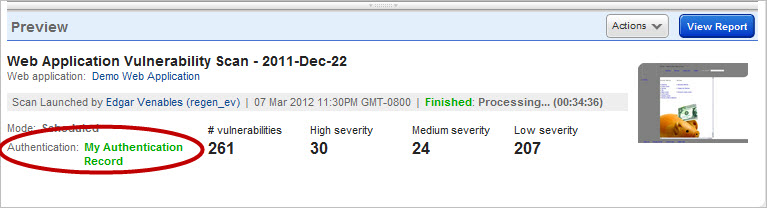
Double click the scan’s row to display the WAS Scan View. The Overview section includes Authentication Status: Successful or Failure.
WAS Vulnerability Scan View window showing authentication was successful:
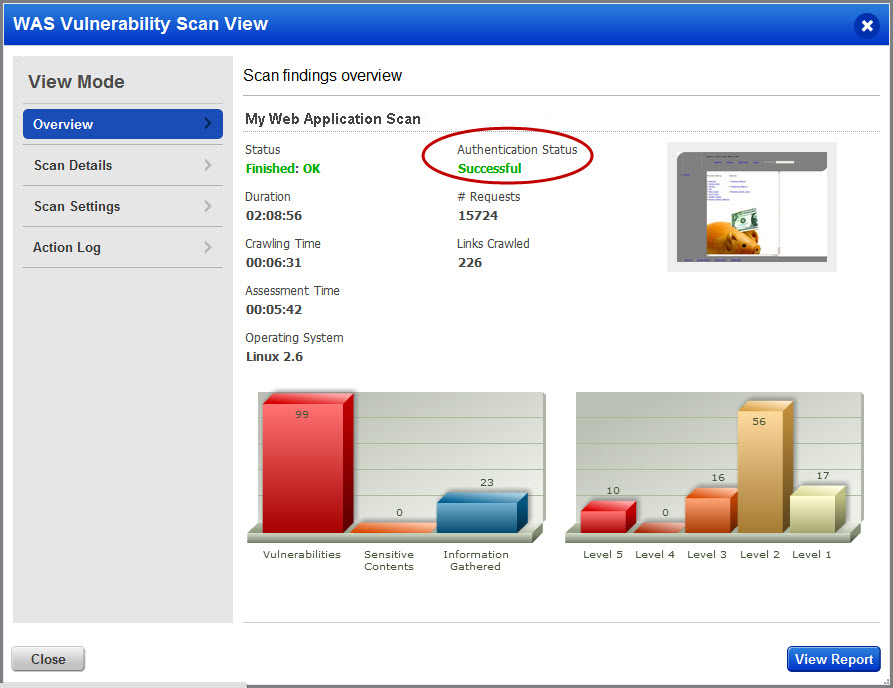
Review the authentication status and take action as appropriate:
Successful - This means the scanning engine successfully authenticated to the web application during the scan. Click the View Report button to view the scan results and identify the authentication record(s) used to perform authentication. When you open QID 150007, Web Application Authentication Method, you’ll find the record(s) in the Results section. If a Selenium script was used for authentication, open QID 150094 to see the Selenium script.
Failure - This means the scanning engine failed to authenticate to the web application during the scan. Click the View Report button to view scan results and identify the authentication record(s) used to perform authentication. When you open QID 150008, Web Application Authentication Failed. You’ll find the record(s) in the Results section. If a Selenium script was used for authentication, open QID 150095 to see the Selenium script.