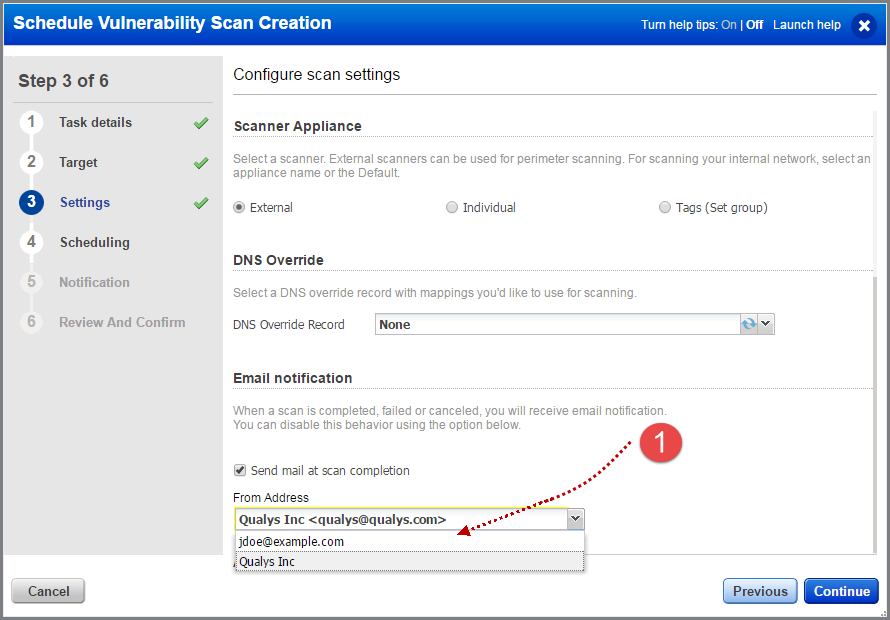
This email notification is sent at scan completion. All users with permission to view the target web app will get this email. It gives you a summary about the scan - number of links scanned, vulnerabilities detected, information gathered, and sensitive contents detected.
You can tell us which email address should be used in the notification. The From Address dropdown populates two options: email address of the scheduled report owner and email address configured in your subscription (for example [email protected]). Choose one email address from the dropdown.
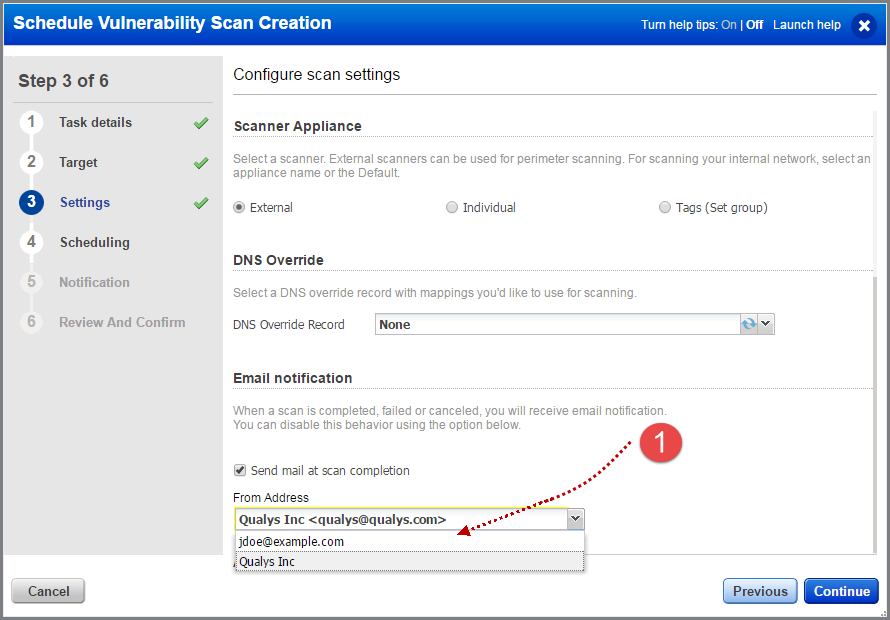
Simply turn on the Scan Complete Notification in your account settings. Go to the VM application, select User Profile below your user name (in the top right corner), then Notification Options. Select "Scan Complete Notification" and be sure to save the settings.
We have an option for multi-scan where you can configure the frequency of notification email to be sent on completion of multi-scan.
The option Email Frequency is available only when:
-Scan involves multiple web applications (multi-scan)
-Email notification is enabled for the multi-scan
Go to Scans > Scan List and launch a new scan (discovery or vulnerability). When you enable Send mail at scan completion check box, you can choose one of the options in the Email notification frequency in Scan Settings.
The new option is available when you launch or edit a multi-scan and when you create or update a schedule. Show me
No problem. For each scan you launch or schedule you have the option to disable sending this email notification. You might want to disable sending it for a while, for example for automation testing purposes.